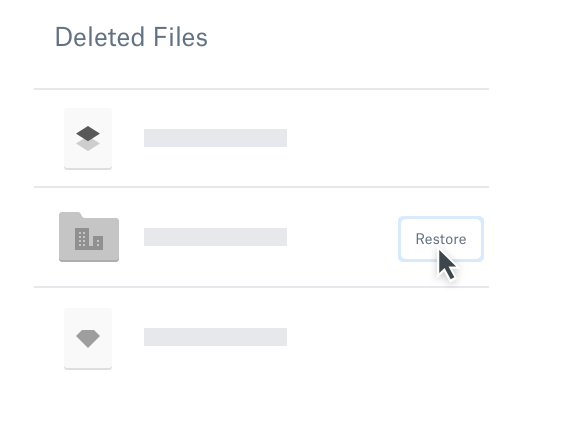You are ready to back up your data, but you are not sure which one to choose. Whether you want to create a backup on a Windows computer, an external device, or cloud storage, it can seem a bit overwhelming.
Copying and pasting files somewhere is no longer a smart and safe way to back up your large chunk of data. There are tons of backup tools that help you protect your data. The two most obvious choice for any users are:
- Windows Built-In Backup Tool — File History
- Online Backup Software
 Looking for backup Software? Check out SoftwareSuggest’s list of the best backup software solutions.
Looking for backup Software? Check out SoftwareSuggest’s list of the best backup software solutions.
Let’s discuss them in detail to help you decide which one is best suited for your needs.
Overview of File History and Online Backup Software
1. File History
File History is a backup application that automatically creates a backup of your files stored in Libraries, Desktop, Contact folders, and Favorites. Its primary purpose is to back up personal data rather than creating an entire system image.
However, it’s relatively easy to use. It scans the file system for changes periodically and copies them to another location — a dedicated, external storage device of your choice. Besides, File History stores previous versions of your files so that you can restore or access them if need be.
Thus, over time, it builds a complete history of all the changes made to your files. This feature was created to replace the previous Backup and Restore version. It was added on Windows 8 and later version.
But No Cloud Backups
We are regularly accessing our files and other data from different devices — desktop, tablets, and smartphones. A cloud backup runs on the Internet, which enables the users to access the same software and information from any computer authorized to do so.
But the only disadvantage of File History is that you can’t directly save your backup to a cloud storage solution. You can either choose to use an external drive or network location to protect your files against a crash or other PC problem.
2. Online Backup Software
File History is a reasonable choice if you only need to save your local copies of files you create in Windows. However, if you want to address the limitations of native Windows backup tools, then an online backup application will be an ideal choice.
To name a few advantages of professional backup applications, you will have better scheduling, various storage media types, and direct backups to the cloud.
Professional backup software is typically integrated within each computer or server. It backs up selected files and folders on a scheduled basis or as required. The system transmits the duplicated data over the Internet to a local backup server or on a cloud backup storage server.
Free vs. Paid
While your backup software might not be free, they do offer significant value for its cost.
If your hard drive crashes, you will have to pay a hefty amount to the repair shop. And there’s no guarantee that you will be able to recover all your data. That’s why it’s a wise decision to pay a modest price for the best backup software if your data is vital for you. Spending a few bucks for protecting your window system seems like a good deal.
Recovering Lost/Deleted Files and Version History
When we say backup, it doesn’t only mean syncing files. An essential feature of backup software is that even after deleting files from your device, you can recover them from any platform you are using. Many modern backup application gives you a chance to bring back your lost or deleted files within a certain period.
Again, the backup software should also let you retain the previous version of the files when you back up the new updated version. Any good backup software will maintain and obtain older backups as per your settings.
So you might be wondering how to choose the right Windows backup tool. Here we recommend Dropbox — a popular online file storing, sync, and backup application.
You can easily make a backup to the Dropbox server by just dragging and dropping your files into the folder. From documents to photos, music, movies, and videos, you can sync and back up all kinds of data.
When you accidentally delete a file or folder, it will disappear from the Dropbox server. However, that’s not the reason for you to panic. You can easily retrieve those lost files back from the trash even after deleting it. Here’s how.
Recover permanently deleted files/folders on Dropbox from Trash
Dropbox saves all of your deleted files in the trash for 30 days for the individual users and even longer for Professional and Business users. You can quickly recover the data from trash on their website — dropbox.com.
The steps to be followed:
1. Click on the trash can icon near the search box at the top of the file browser.
2. The deleted folder and files will appear in gray. Select the File or folder you want to recover by clicking the space to the right of its name. You can also select multiple files together at once by pressing the Command key or Shift key as you click.
3. Then, click on the Restore button to selectively recover permanently deleted files/folders on Dropbox.
In fact, you can also recover the different versions of the files previously saved as.
Final Thoughts
Even with professional backup software, you will find some provide better features than others. You should always compare it with your requirements before choosing the one.
To sum up, if your files are only personal and are not worth that much, you can rely on the built-in Window back up tool. In case of valuable data and files, it doesn’t hurt to spend a few bucks and get the best suited online backup software.
Please note: This is a sponsored post for Dropbox. All opinions are my own. Dropbox is not affiliated with nor endorses any other products or services mentioned.
A Digital marketing expert with a passion for all things digital. With a wealth of experience in the field, can excel at crafting and executing data-driven marketing strategies that drive results. Also, loves to travel and explore new things.